 All modern models of laptops have a regular battery. Thanks to him, ensures the autonomous operation of the device. The time of such work depends on the capacity of the battery. During operation, many owners are faced with certain problems associated with the battery. Sometimes the device spontaneously turns off and it may seem that the laptop is completely dead. But this is not so - the problem lies in the battery controller. In the process of his work can occur failures. In this case, you need to calibrate the laptop battery.
All modern models of laptops have a regular battery. Thanks to him, ensures the autonomous operation of the device. The time of such work depends on the capacity of the battery. During operation, many owners are faced with certain problems associated with the battery. Sometimes the device spontaneously turns off and it may seem that the laptop is completely dead. But this is not so - the problem lies in the battery controller. In the process of his work can occur failures. In this case, you need to calibrate the laptop battery.
When you need laptop battery calibration
The controller is needed in order to display information about the charge / discharge of the device in real time. Processing the information, he must display it accurately. But with improper, chaotic, battery charging, the controller starts to fail.
Very often, this situation occurs in people who put the laptop on charge, as soon as the battery charge drops to 50%. If the situation repeats continuously, the controller starts to give out incorrect information and turns off the laptop or puts it into "sleep mode". In this case, calibration is required.
Also, the controller calibration is performed:
- With a quick charge. The battery in this case is discharged quickly even with the browser, office programs and other undemanding applications.
- Immediately after buying a new laptop. If you do not do this, after a while, the device may malfunction.
- If the charge information is incorrect, the battery charging process starts with a delay.

Attention! Calibration cannot eliminate mechanical deterioration of battery parts and existing battery defects. However, the procedure can increase the battery life and extend the battery life of the device.
How to find out the battery capacity
Before you begin the procedure for setting up a laptop battery, you need to make sure that it is necessary. You can verify this by checking the battery capacity.
The capacity of the battery is the time during which the battery of the device operates at full capacity, and the readings of its internal resource do not fall.
During operation of the laptop, this figure starts to fall. This leads to a decrease in battery life of the device.
Attention! If the laptop was purchased recently and a very short amount of time was used, and its battery does not work correctly, it means that the problem lies in the battery controller.
To determine the capacity of the battery, you can use the standard Windows tools. The whole procedure is performed through the "command line".
Algorithm for checking laptop battery capacity:
- The command line should be run strictly with Administrator rights. This can be done through the "Search" menu or by calling the appropriate string with the combination Win + R. In the search bar, enter "cmd". Then open the command line.
- A command window will appear on the laptop display. It is necessary to enter "powercfg.exe -energy -output" and click on the command of the mouse.
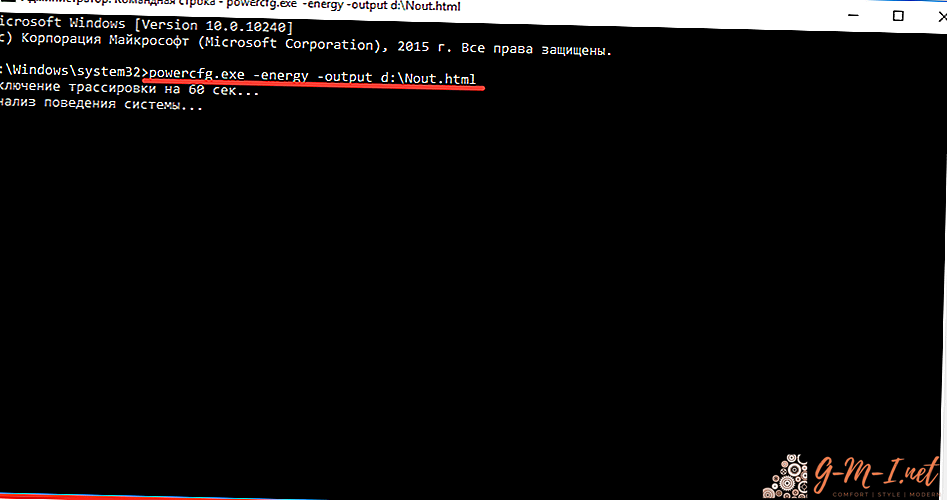
- The laptop will start analyzing the required data. It takes a small amount of time. You should wait until the collection process is complete.
- After that, the system will create the file "Nout". It must be opened using a browser.
- It will contain all the information about the laptop battery. Two points are important: "Calculated battery capacity" and "Last full charge" - these data must be compared.
- If the value of the last charge performed is lower than the calculated capacity, the battery should be configured.
How to calibrate a laptop battery
The essence of the process of setting up the battery is as follows - all incorrect indicators should be reset, then the controller will return to its original state.
You can configure the battery yourself using one of the following methods:
- manual - you need a battery and laptop;
- software - performed automatically using special utilities.
The utilities with which the settings are made depend on the laptop model. Therefore, they must be downloaded from the manufacturer’s website.
Manual mode
This option is suitable for all laptops. To configure using standard Windows tools.
Manual tuning can be done in several ways.
First option:
- device must be fully charged;
- after that, the charger should be disconnected and the laptop discharged to a minimum;

- Connect the laptop to the "charger" and fully charge it.
The procedure is quite simple. But it has a significant drawback - if the battery charge drops to a certain indicator, the laptop will be transferred to "sleep mode".
The second option:
- First you need to configure the power supply by setting the value to "Sleep";
- you should fully charge the laptop battery - then disconnect it from the “charger”;
- Next, you need to work on the laptop and wait until the device goes into the established sleep mode;
- While the laptop is in the set mode, it should be connected to the charger again and wait for the maximum charge.
Automatic calibration
Proceed to the software setting should be when the manual method does not help.
Attention! For each device model, you must use a specific utility. For example, for Samsung or Acer you will need to install the utility BatteryMark. Whereas for Lenovo it is used - Energy Management.
The essence of these programs lies in the rapid discharge and subsequent charging of the device’s battery. In this case, the battery will be checked in different modes. After several check cycles, the utility will start optimizing the battery performance.
You can also configure through the BIOS. For this you need:
- the laptop should be disconnected from the charger;
- restart it;
- run BIOS;
- go to "Boot";
- find the string "Smart battery calibration";
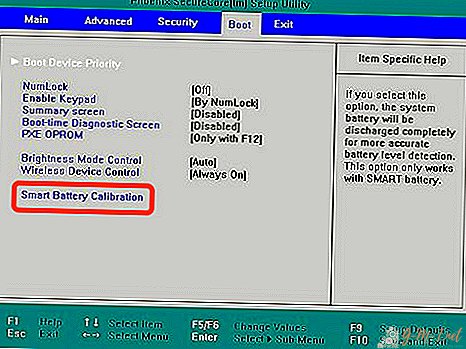
- Enable automatic tuning.
After the necessary manipulations, the error will be eliminated. Of course, this does not increase the autonomous operation of the laptop. However, information about its charge will be displayed correctly. This will allow you to use the battery as efficiently as possible.


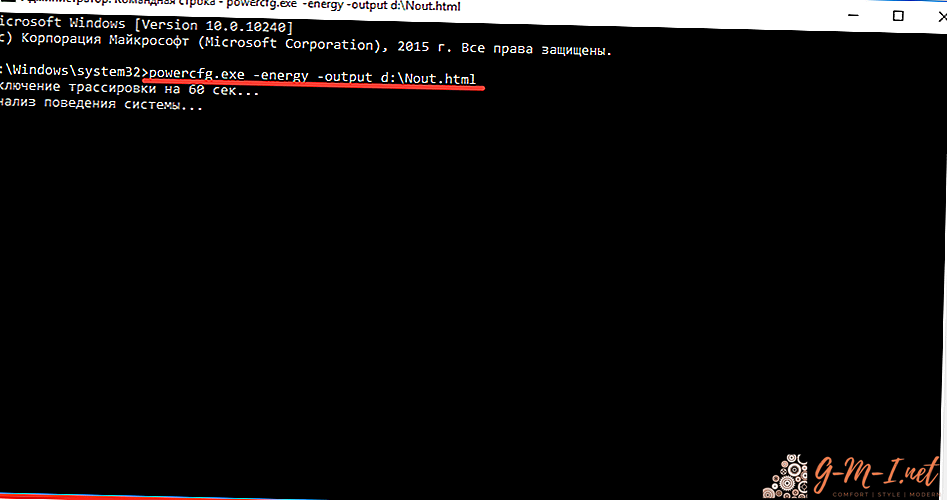

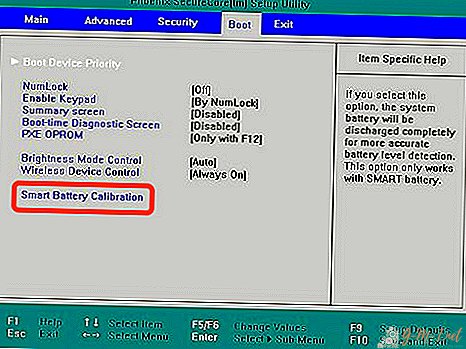
Leave Your Comment